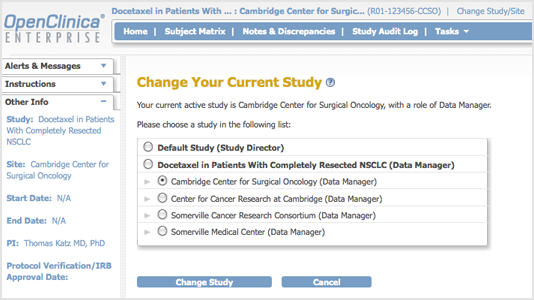When you use OpenClinica, you work within a specific Study or Study Site (also referred to as a Site and sometimes known as a center in the clinical trial community). In OpenClinica, a Study can have Sites. If a Study has Sites, you can work with the overall Study (working at the Study level), or you can work with just one Site (working at the Site level). Depending on your user Role, you might only have access to your Site and not the Study level; in that event, OpenClinica automatically sets your Site and does not allow you to change it.
The name of the current Study or Site is above the navigation bar and in the Other Info sidebar panel. To view more information about the current Study or Site, click the Study or Site name. The Study Details page opens. For more information, see About Study Details.
If you work with more than one Study or Site, be sure to set the current Study or Site before performing a task.
To change the current Study or Site:
- Click the Change Study/Site link (above the navigation bar).
- Select the Study or Site you want to work with.
- Studies are in bold.
- Sites are listed under a Study and are in a regular font.
- Click Change Study.
The Confirm Changing Study page opens. - Click Confirm.
- The new Study or Site name is now in the navigator bar and sidebar.
If you selected a Study that is frozen (that is, the Study is no longer accepting data), a pop-up message alerts you. For more information, see Status of Study.
To automatically select a Study as the current Study whenever you log in, specify the Default Current Study in your User Profile.