Subject Group Classes are specified as part of Study setup, and then Subjects are assigned to Groups within Group Classes either when they are added to a Study or later by editing their Subject record.
To view data for Subject Group Classes and Groups, use the Manage All Groups page. Your user Role must have permission to access the page. To open the page, select Tasks > Groups. The Manage All Groups page opens.
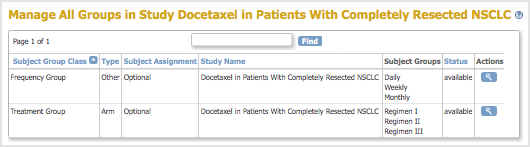
The table lists one Group Class per row. These are some actions you can perform:
- To change the sort order for the table, click on any column header that is a link. To reverse the sort order in a column, click the column header again.
- To find a Subject Group Class, enter a string in the Find text field and click the Find button (located above the column headers). The table then shows only the Subject Group Classes whose name, Type, or Subject Assignment include that string.
- To see the Subjects assigned to each Group within the Group Class, click the View icon in the Actions column for the Group Class.
For information about assigning a Subject to a Group, see Add Subject. Also see, Create and Modify Subject Group Classes for information about creating, editing, removing, and restoring Subject Group Classes.
