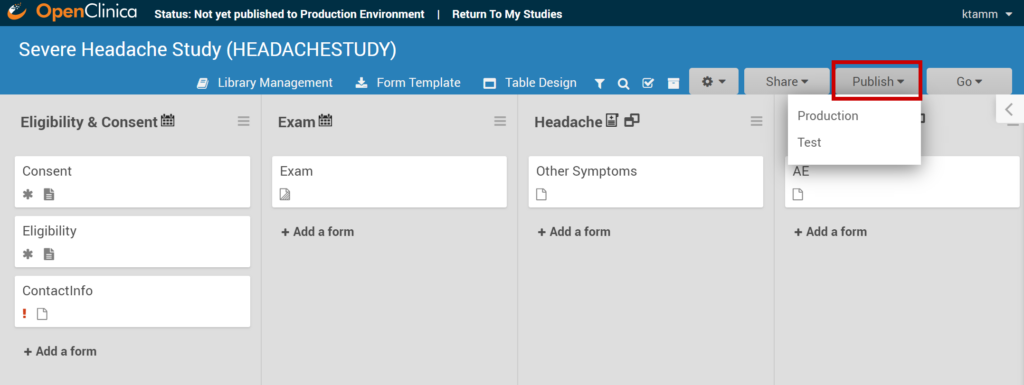When you are ready to see how your study works in Study Runner, you can publish to Test. In addition to letting you use Study Runner features, publishing to Test generates OIDs that can be used for edit checks (constraints and required values), cross-form logic, skip logic (relevant fields), calculations, and testing API integrations.
Warning: Once you publish your study, you can still change the design of your study as needed without having to change Form version information. In other words, you can update your Form definitions without adding new versions of the Forms. The only Form definition properties that cannot be changed after a Form has been published are as follows:
- You cannot change the data type of an item.
- You cannot move an item into or out of a repeating group.
- You cannot change the bind::oc:itemgroup value for an item.
If you need to change any of these Form properties, you can remove the original item and replace it with a new item on the Form. You can still add a new Form without any of these restrictions.
To Publish Your Study
- In Study Designer, click the Publish header button.
- Select Test or Production.
- Click Publish to confirm that you want to publish your study.
You will now see a link to Test and/or Production under the Go button in the main navigation.
Tip! The first time you publish a study, its status is set to Design. This status does not allow users to add participants or enter data. Be sure to go to the Share page and change the study status from ‘Design’ to ‘Available’ if you are ready for data entry.
It is a best practice to publish to test before production. When you have thoroughly tested your study, you can publish it to Production. This should be done only when you feel that you wont need to make any more major changes.
Warning: Once you publish a study to Production, in addition to the changes above, ANY change to a Form requires you to change the Form version. You cannot:
- Change a Common Event to a Visit Based Event.
- Change a Visit Based Event to a Common Event.
- Change a Repeating Event to a Non-Repeating Event.
- Overwrite a Form version; you must create a new version.