6.3.1 View Subjects in All Studies
To view Subjects in all Studies in the OpenClinica system, select Tasks > Subjects.
The Administer Subjects page opens, listing global information for all Subjects in your OpenClinica system.
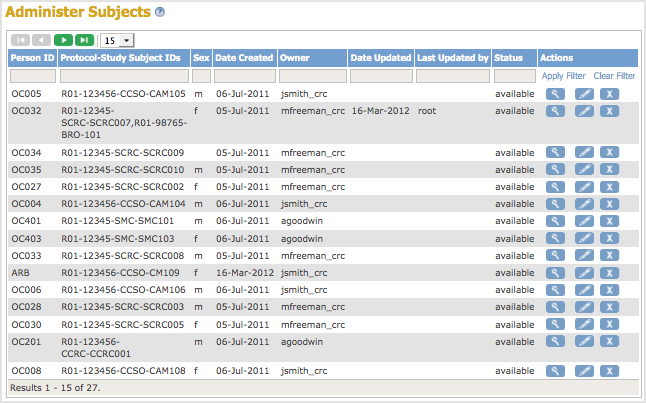
The table reports the following information. Some of the information is optional, as specified in the Study Parameters Configuration settings:
- Person ID: Unique identifier for a Subject across all Studies. The value was assigned when you added the Subject. Person ID is an optional value, and can be empty if it is not specified as required in the Study Parameter Configuration settings. If you assigned a Subject to multiple Studies and used the same Person ID, the row shows all information for that Person ID across the Studies.
- Protocol-Study Subject IDs: Unique identifier for the Study and the Subject in the Study. When a Subject is assigned to more than one Study, all values are reported here, with each separated by a comma. In the above example screen, Person ID OC032 belongs to two Studies because there are two sets of values in this column: Study Subject SCRC-SCRC007 in Study R01-12345, and Study Subject BRO-101 in Study R01-98765.
- Sex: If you do not specify Sex as a required value in the Study Parameter Configuration settings, the value can be blank.
- Date Created: Date when you first added the Subject to your OpenClinica system.
- Owner: User name of the person who first added the Subject to your OpenClinica system.
- Date Updated: The most recent date a user updated global information for the Subject.
- Last Updated By: The user who most recently updated global information for the Subject.
- Status: When the Person ID has been removed from the OpenClinica system the Status is “removed,” and otherwise the Status is “available.”
6.3.2 View Subject Details
In the Administration module, to view additional information about a Subject, follow these steps:
- Select Tasks > Subjects.
The Administer Subjects page opens. - For the Subject you want to see more information about, click the View icon in the Actions column.
The View Subject Details page opens for the Subject.
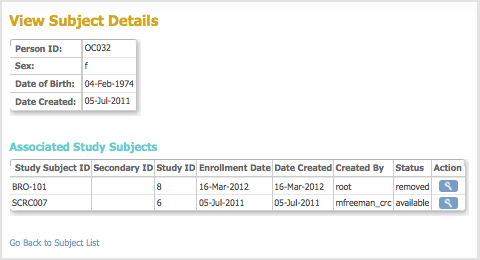
The first table shows information that is common to the Subject across all Studies.
The second table, Associated Study Subjects, shows information about the Subject for each Study the Subject is assigned to. Note you can remove a Subject from each Study they are assigned to, but keep them available in the OpenClinica system. In that situation, the Status in the Associated Study Subjects table is “removed” for all Studies, while the Status in the Administer Subjects page is “available.”
You can view all Subject details for a Study, if that Study is the current Study, by clicking the View icon for the Study. The View Subject page opens, which is the same page you can access for a Subject from the Subject matrix. For more information, see View and Edit Details for a Subject.
6.3.3 Edit Subject Details
You can edit Details for a Subject from the Administration module. Follow these steps to change the Person ID, Sex, or Date of Birth.
- Select Tasks > Subjects.
The Administer Subjects page opens. - For the Subject whose information you want to edit, click the Edit icon in the Actions column.
The Update Subject Details page opens for the Subject.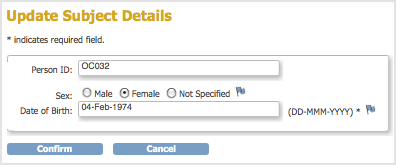
- Make changes to the values.
- You can create a Discrepancy Note for an item you change:
- Click the Discrepancy Note icon.
The Add Discrepancy Note page opens. - Complete the page, then click Submit. For more information, see Notes and Discrepancies.
- Click the Discrepancy Note icon.
- On the Update Subject Details page, click Confirm.
The Confirm Subject Details page opens. - Click Submit.
The Subject information is changed.
To make changes to other Subject details:
- Select Tasks > Subjects.
The Administer Subjects page opens. - For the Subject whose information you want to change, click the View icon in the Actions column.
The View Subject Details page opens for the Subject. - In the Associated Study Subjects table, click the View icon for the Study in which you want to edit the Subject details.
The View Subject page opens, which is the same page you can access for a Subject from the Subject matrix. For more information, see View and Edit Details for a Subject.
6.3.4 Remove and Restore Subject in System
You can remove a Subject from the OpenClinica system. For example, you might want to remove a Subject who has left a Study because the Subject did not meet eligibility requirements or has moved and will not resume participation later. To remove a Subject:
- Select Tasks > Subjects.
The Administer Subjects page opens. - In the Actions column, click the Remove icon for the Subject you want to remove.
- Click OK in the confirmation dialog box.
The Subject is removed from the OpenClinica system. The status of all the Subject’s Event CRFs is set to “invalid.”
Data for Subjects removed from the system is still maintained in the OpenClinica system and you can view but cannot change data. The data for removed Subjects is not included in datasets you export.
To restore a Subject to the OpenClinica system:
- Select Tasks > Subjects.
The Administer Subjects page opens. - In the Actions column, click the Restore icon for the Subject you want to restore.
- Click OK in the confirmation dialog box.
The Subject is restored to the OpenClinica system.
After a Subject has been restored to the system, you can change data for the Subject and that Subject’s data is included in datasets you export.
