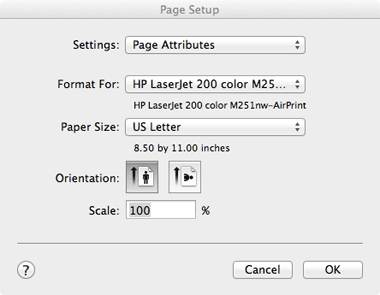Follow these tips when printing CRFs or Case Books:
- Prior to printing, view the print job in the Print Preview window. This allows you to see how it will look and gives you a chance to adjust the size, layout, and other aspects prior to sending it to the printer.
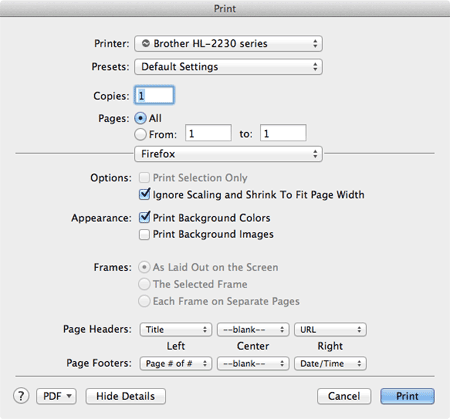
- Save the print job as a PDF. This allows you to see changes applied during the print setup process that may not be apparent or visible in the print preview screen.
- Enable “Print Background Images.” This allows the shading behind certain elements such as section headers to show up on the printed page.
- First try printing with “Ignore Scaling and Shrink To Fit Page Width” since this will prevent pages that would otherwise be too wide for the printed page. If this setting makes the resulting output too small in size due to its effort to shrink all of the content to fit the witdh of the page you can remedy this via a combination of tactics:
a) Turn off the Shrink To Fit option
b) Try the wider Landscape document orientation
c) Isolate the unusally wide pages and resize and print these seperately.
d) Use manual scaling in Print Preview dialog box.