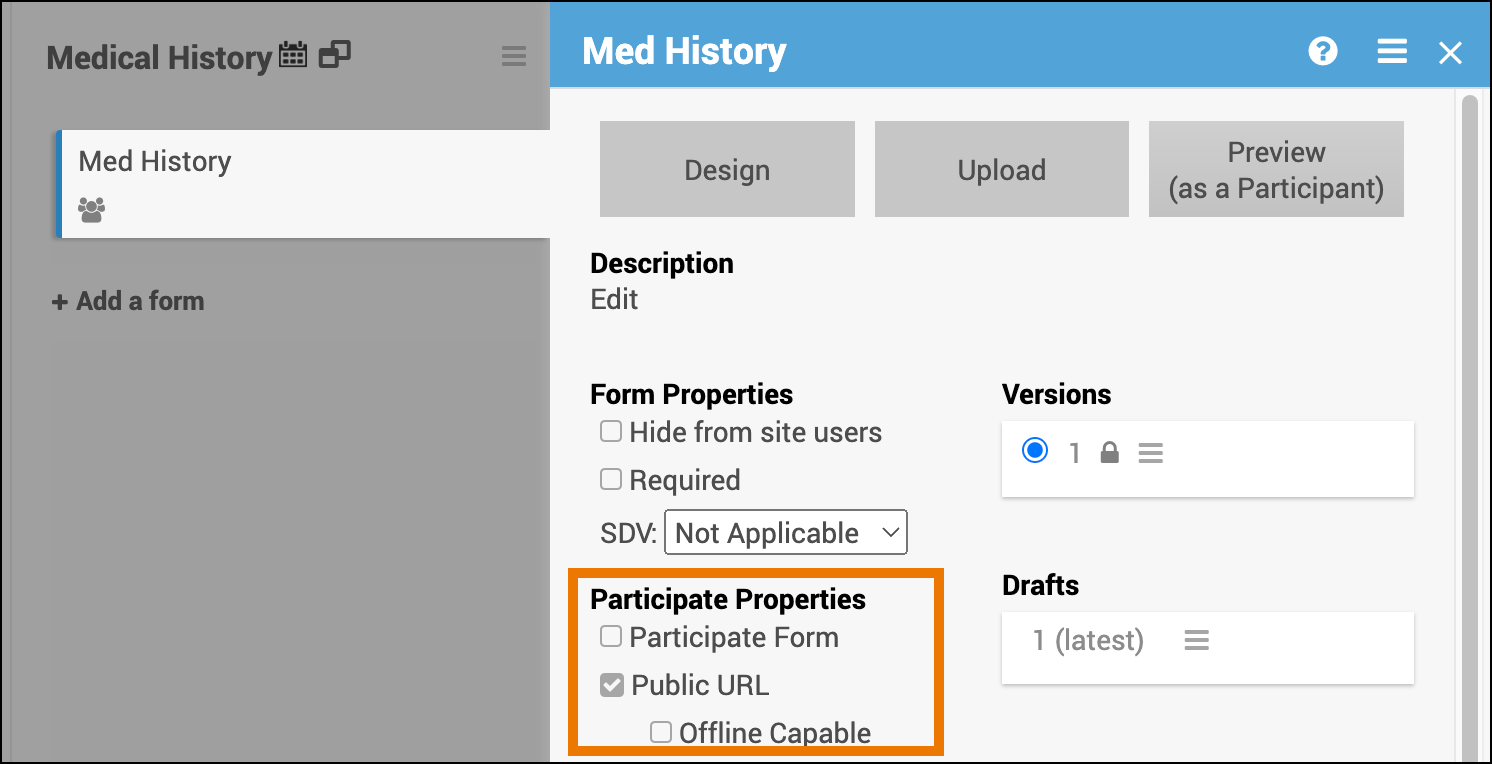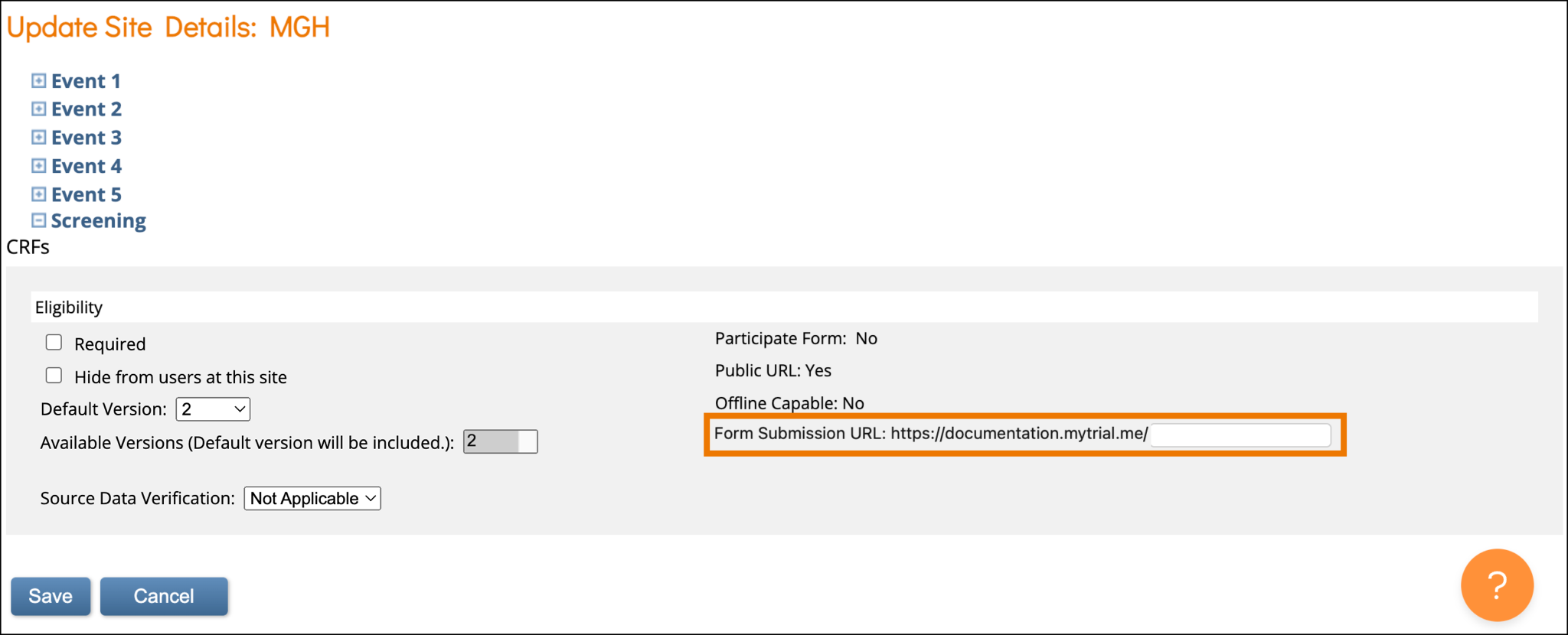Definition:- Public Participant Surveys (Public URL): Allows participants to self-register for a study. Configure forms to allow Public URL within Study Designer and then create the form URL within the Site Configurations page in Study Runner. This URL can be shared in a public forum, such as a subway advertisement, social media post, etc., which can help attract potential participants. Each form submitted through this feature will create a new participant in the study. This feature allows the study to be accessed by a wide audience for easier recruitment.
- Offline Data Capture (Offline Capable): Allows research staff to enter form data even if they do not have internet service available. Configure forms by selecting Public URL and Offline Capable in Study Designer and then create the form URL within the Site Configurations page in Study Runner. Form data entered while offline will automatically be uploaded to OpenClinica when the user’s device is back online. The form will need to be cached on the device while online prior to the user going into an offline environment. This allows data to be gathered in remote locations that do not have access to the internet. Offline data capture uses a dedicated form URL that can be configured within the Site Configurations page in Study Runner.
Potential Uses: - Public Participant Surveys (Public URL) allows the URL for the form to be shared in a public forum, such as a subway advertisement, social media, emails, etc. The Public URL could be used to help attract potential participants.
- Offline Data Capture (Offline Capable) allows research staff to enter form data from remote places that do not have access to the internet.
Considerations: - Offline and Public URL forms are part of the Participate module. When designing a study, the Participate module needs to be requested first before seeing the Participate Properties section in the Form card. The Participate module will need to be activated before the Public URL will be available.
- When data is submitted using a Public URL form or an Offline Capable form, the user will display as “PublicURL” on the Audit Log. This user name will appear for Participant creation, Event creation, Form creation, Queries added, Item creation/values set, as well as in the Last Updated By/Created By user on the Participant Details Page.
|
Configure Forms for Offline Mode and Public URL
- Open the Form card in the Study Build System to edit the the form and select the Participate Properties to enable.
- Public URL must be enabled in order for Offline Capable to appear as an option.
- If the Participate Properties section does not appear on the form card, you will need to enable the Participate module before proceeding.
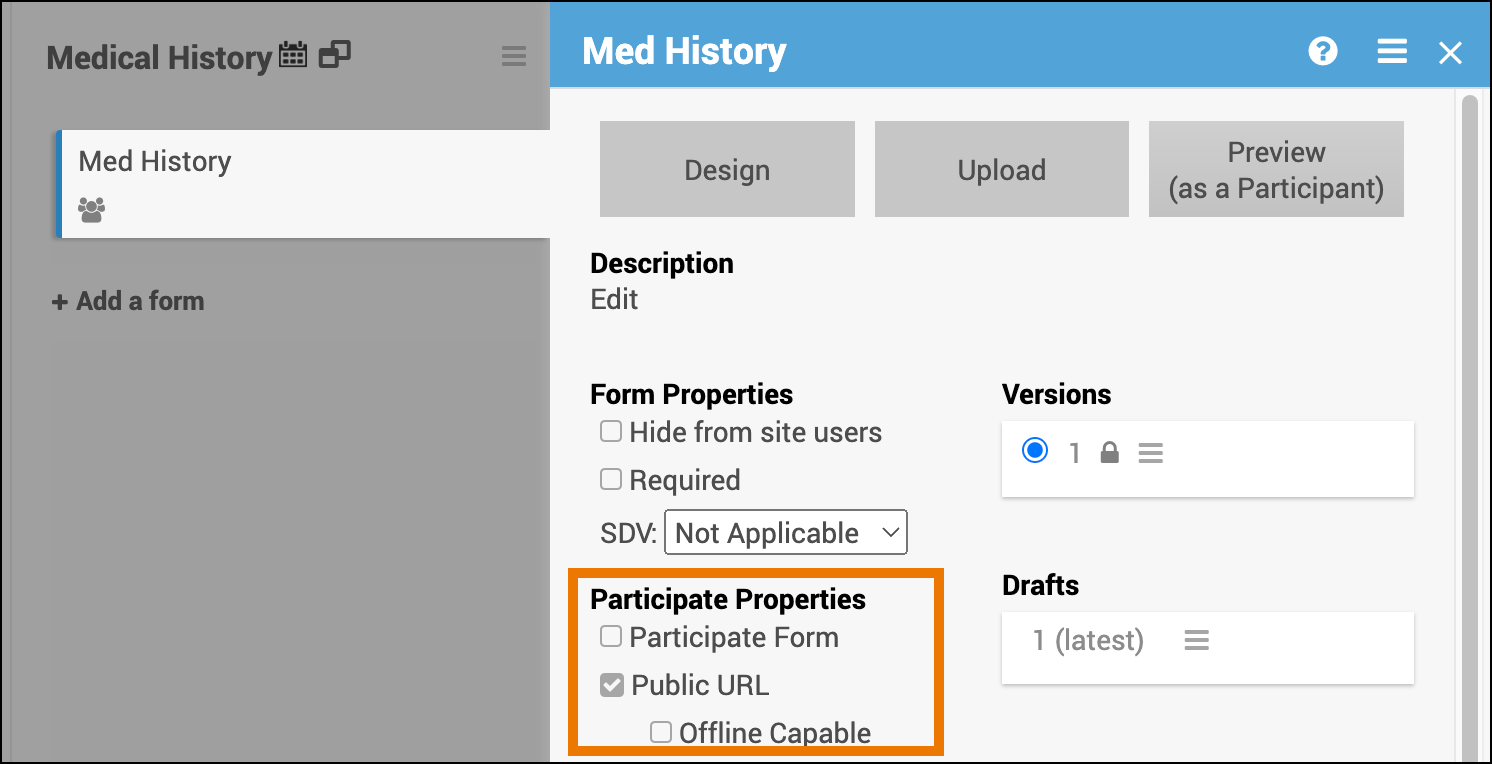
Note: It is not recommended to select Participate Form in addition to Public URL as this would also allow Participants to access the form through the Participate Dashboard.
After publishing the study, the URL used for this form for each site will need to be created on the Site Configuration page in Study Runner.
- Within Study Runner, use the Tasks menu to select Sites.
- Click the Pencil icon to edit the Site, then expand the Event to find the Form Submission URL field.
- Enter the unique ending of the URL for this form.
- Repeat these steps until each Public URL form and Offline Capable form in each Event has been updated for each site that will be using these forms.
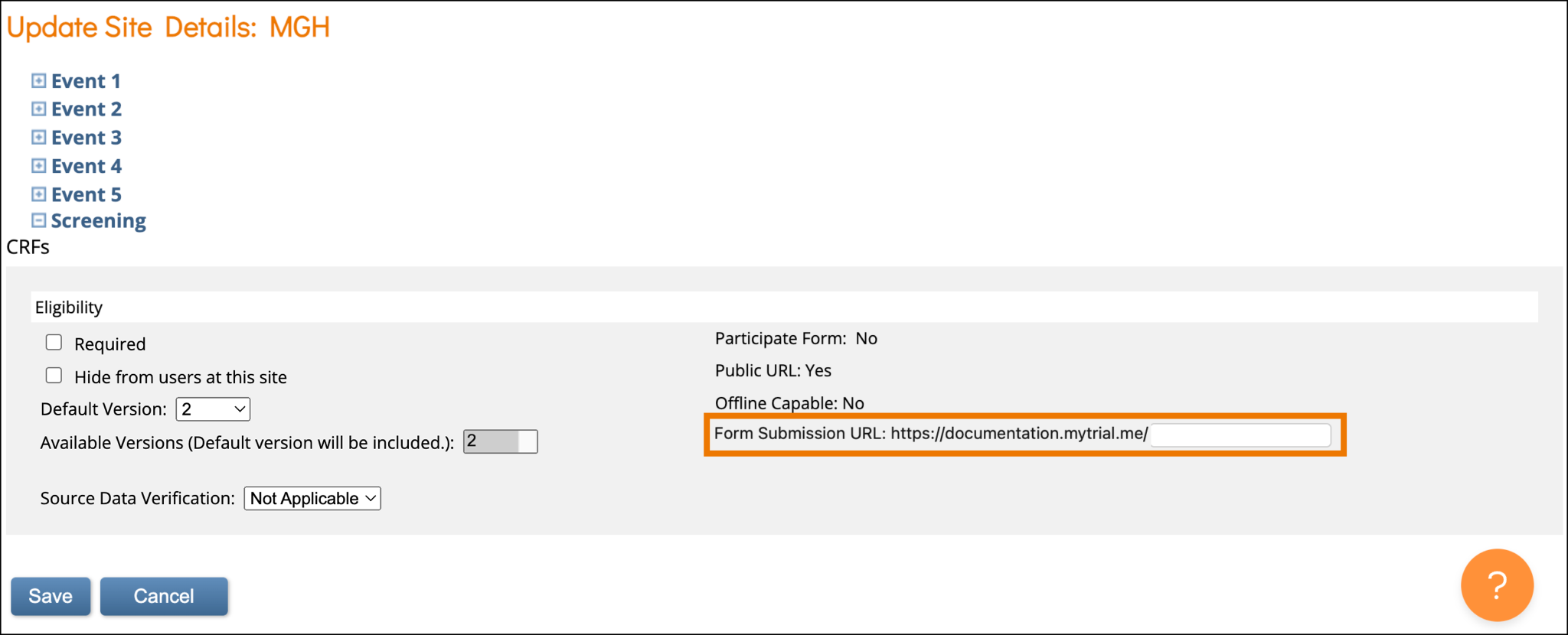
For Offline Data Capture, the form will need to be set up on the device that will be used prior to going offline. For specific details on the device setup, see Using Offline Data Capture.