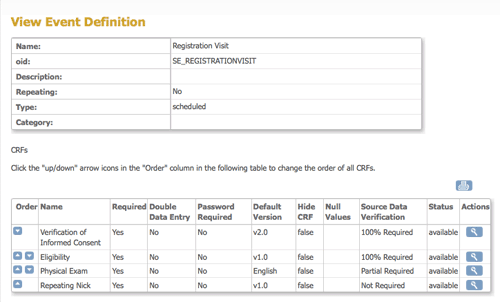Please see below for instructions on each of the following options:
- Print a Single Blank CRF
- Print a Blank Study Casebook
- Print a Blank Study Site Casebook
- Print a Blank Study Event Casebook
Print a Single Blank CRF
There are two main navigation paths for accessing the View CRF Details screen:
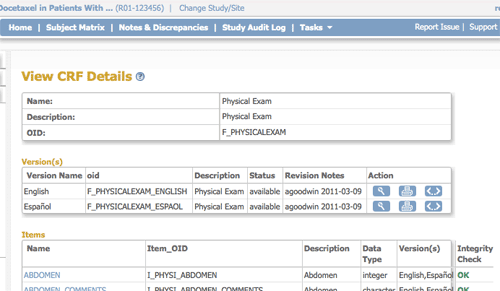
A) From the Tasks menu:
- Select Administration/Studies.
- Click the view icon for the appropriate Study.
- Select the view icon for the appropriate Event Definition.
OR
B) From the Tasks menu:
- Select Administration/CRFs or Monitor and Manage Data/CRFs.
- Click the view icon on the first line (original version) of the CRF you want to print.
In both cases, to print a blank CRF, select the print icon for the version of the CRF you want printed. Then use your browser’s print option to print the form.
Print a Blank Study Casebook
1) From the Tasks menu, select Build Study.
2) In the Create Event Definitions row, click the view icon .
3) On the upper right of the screen, click the Print icon. Then use your browser’s print option to print the Casebook.
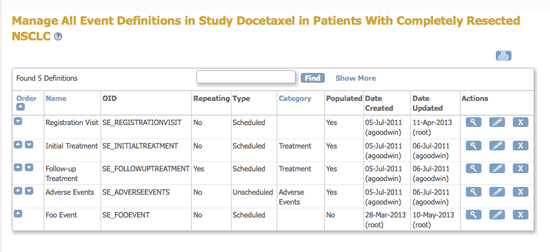
Print a Blank Study Site Casebook
To print a blank Study Site Casebook:
- From the Tasks menu, select Study Setup/View Study.
- In the Sites section of the page, click the view icon for the appropriate Site.
- To the right of the View Site Event Definitions section of the page, click the print icon. Then use your browser’s print option to print the Study Site Casebook.
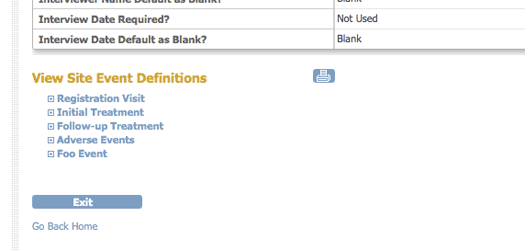
Print a Blank Study Event Casebook
1) From the Tasks menu, select Study Setup/Build Study.
2) In the Create Event Definitions row, click the View icon.
3) For the desired Study Event, click the Vew icon.
4) To the top right of the list of forms, click the Print icon.