If you are an Optimized Hosting customer, we will set up the OpenClinica Data Mart for you. In this scenario we use an IP address/network with a single username and password to enable access your Data Mart database(s). The IP address/network is provided by the customer in your Configuration Worksheet. Once enabled you will be able to access the Data Mart via the following steps.
1. First, we will provide you with the following information:
Instance Number:
Password:
Your username will be “datamart_INSTANCE” where INSTANCE is your Instance Number we provided you.
Your two databases will be named “INSTANCE” for your production Data Mart database name and “INSTANCE_test” for your test Data Mart database name.
2. Open pgAdmin
Once opened, click File –> Add Server.
In the New Server Registration page configure the settings as follows:
Name: (This is a name for your organizational purposes and can be named whatever you would like.)
Host: datamart.eclinicalhosting.com
Port: 5432
Maintenance DB: INSTANCE
Username: datamart_INSTANCE Please note these INSTANCE names needs to be lower case when you enter.
Password: Provided password
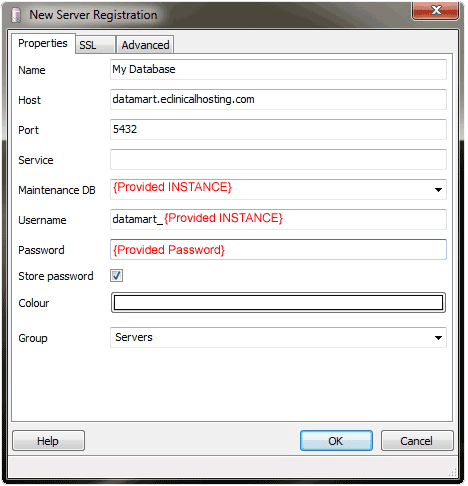
SSL: require
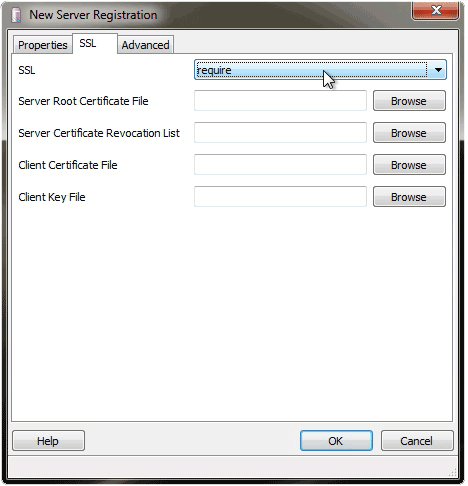
Once done, click on “OK” to save the definition. Now, to access it double click on the “Name” you provided in the list with a red “X” next to it.
Note: The “Maintenance DB” cannot be set to “postgres” and must be set to one of your DB’s (either “INSTANCE” or “INSTANCE_test”).
You will be able to see numerous Data Mart databases listed on that server. However, you will be able to access your databases only.
