You can edit an existing dataset definition (change the specified criteria), and either save the edited definition with the same name to replace the existing dataset, or with a new name to create a copy and maintain the existing dataset definition without changes. Once you have modified the dataset definition, you can generate and download a dataset file for the new definition. The steps to edit a dataset definition are very similar to creating a dataset definition. If you need more details than are included in these steps, refer to Create Dataset:
- Select Tasks > View Datasets.
The View Dataset page opens, listing all the dataset definitions for the current Study or Site. - For the dataset definition you want to modify, click the Edit icon in the Actions column. For more about finding a dataset, see View and Manage Datasets.
The Edit Dataset page opens for the dataset definition you selected, listing all CRFs Items that were selected for it. It also lists all possible Attributes, with the checkbox selected for those Attributes selected for the dataset definition.
Example of Editing Dataset Definition: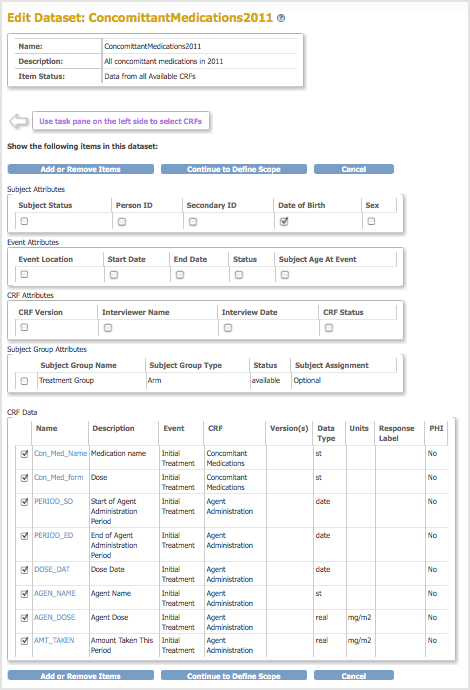
- To remove any of the existing criteria, clear the checkbox for the Item or Attribute, then click the Add or Remove Items button.
- To add Attributes, select the checkbox for each Attribute you want to add, then click Add or Remove Items.
- To add CRF Items:
- In the Info sidebar panel, click the Event whose CRF you want to add.
The panel shows the CRFs for the Event. - Click the CRF that contains the Items you want to add.
The Edit Dataset page lists the CRF Items in a table, with checkboxes selected for any of the Items that are already specified for the dataset. - Select Items from the CRF that you want to include in the dataset.
- Click the Save and Add More Items button.
- Repeat this step to continue adding CRF Items.
- At any point while you are modifying the criteria, you can click View Selected Items in the Info sidebar panel to see all selected Items and Attributes, to remove selected Items or Attributes, and to add Attributes.
- After changing the criteria for the dataset definition, click the Save and Define Scope button.
The Edit Dataset: Define Temporal Scope page opens. - Set a date range for the dataset definition by following the onscreen instructions, then click the Continue button.
The Edit Dataset: Specify Dataset Properties page opens, showing the name and description of the existing dataset definition. - To modify the existing dataset definition, do not change the Name and Description. To maintain the existing dataset definition and create a copy that reflects your changes, provide a new name. Then click Continue.
The Edit Dataset: Confirm Dataset Properties page opens. - Verify the Name and Description, then click Confirm and Save.
The Download Data page opens. You can now generate and download a file containing all data that matches the criteria you specified in the dataset definition.
