The Administer CRFs features allow you to create and manage defined CRFs used for data entry in OpenClinica. The features are the same as those found in the Study Setup and the Monitor and Manage Data modules (see Create and Modify Case Report Forms), except in the Administration module, you can also archive and unarchive CRFs, which is described here. When you archive a version of a defined CRF:
- That version of the CRF cannot have been used for entering Study Event data for Subjects.
- Any data already captured using that version of the CRF is maintained in the system, although you cannot modify it.
- Data already captured using that version of the CRF is included in data extracts you create.
- The version of the CRF can be unarchived.
To archive a version of a defined CRF:
- From the Tasks menu, in the Administration module, select CRFs.
The Administer Case Report Forms (CRFs) page opens.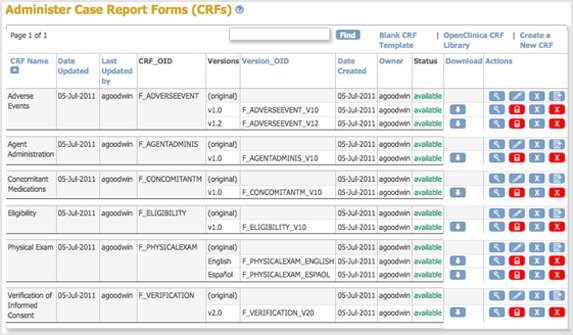
- For the version of the CRF you want to archive, click the Archive icon
 in the Actions column.
in the Actions column.
The Confirm Archiving CRF Version page opens. For the example shown here, the Adverse Events CRF, version v1.0 is being archived.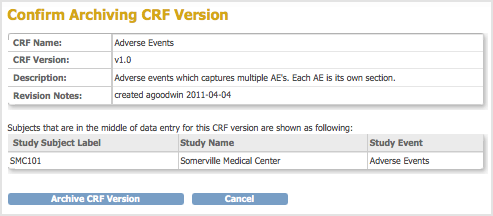
- Verify the information, then click Archive CRF Version.
The Administer CRFs page opens. The version you archived now has an Unarchive icon in the Actions column, and its status is “locked.”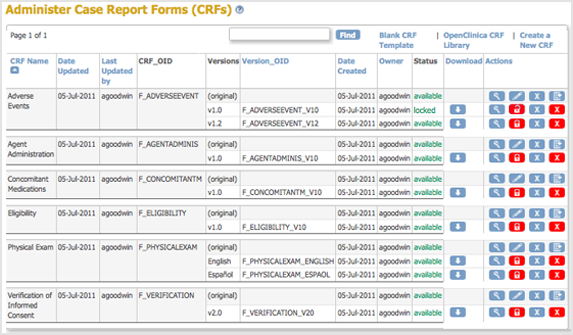
To unarchive a version of a defined CRF:
- Click the Unarchive icon
 in the Actions column for the CRF you want to unarchive.
in the Actions column for the CRF you want to unarchive.
The Confirm Unarchiving CRF Version dialog box opens. - Verify the information, then click Unarchive CRF Version.
The Administer CRFs page opens. The version of the CRF you unarchived has an Archive icon in the Actions column and a status of “available.”
