To view the Audit Logs of Events for a Subject, click the View icon in the Actions column of the View Study Log page. The Audit Logs page opens for the Subject, providing a detailed history for all Events for the Subject.
You can also access the Audit Logs for a Subject from the Subject Matrix. Click the View icon in the Actions column of the Subject Matrix, and then on the View Subject page, expand the Study Subject Record section and select the Audit Logs link (located at the top of the section). The Subject’s Audit Logs page opens.
Excerpt from Audit Logs Page for a Subject (CAM103):
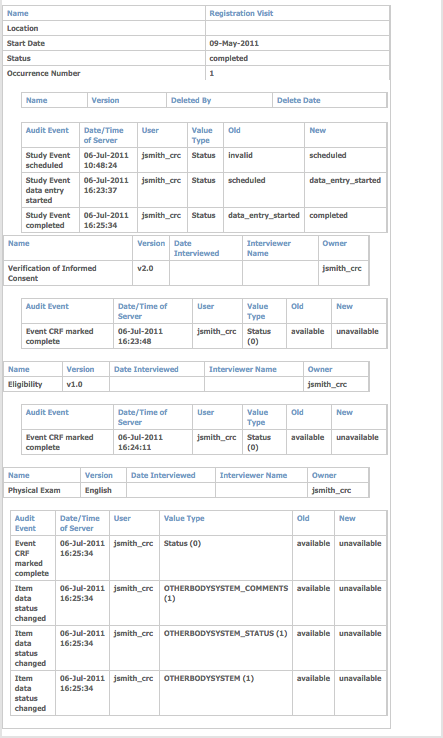
Download the Audit Log to Excel
To download the Audit Log to Excel, click the blue download button to the right of the Audit Log header.
Then, to open the Audit Log in Excel, click OK.
The Subject information is displayed on the first worksheet, and the audit information for each Event is displayed on a separate worksheet.
Note: Though the Audit Log may be easier to read in Excel, this cannot be considered a compliant Audit Log since it can be edited. This functionality is solely provided for ease of viewing the audit information. The Audit Log that is viewed in OpenClinica, however, is fully compliant and cannot be edited.
