Before you can assign a user to a Study or Site, they must exist in the OpenClinica system, having been added to the system with the Administration module. The following steps describe how to assign a user to the current Study or Site from the Study Setup module. In the Study Setup module, you can only assign users in the current Study or Site. If you want to assign users across multiple Studies and Site, you will need to repeat the steps for each Study and Site, or use the user account features in the Administration module that allow you to assign multiple users at one time.
To assign users to the current Study or Site, using the Study Setup module:
- Change the current Study or Site to the one you want to assign users to.
- In the Tasks menu, under the Study Setup module, select Users.
The Manage All Users page opens. - Click the link Assign New User to Current Study.
The Assign Users page opens and includes the following:- The page heading: Indicates whether you are assigning to the Study level or Site level.
- The table: Lists all users in your OpenClinica system, on one or more pages.
- The Selected column: Includes a checkbox if the user is not assigned to the current Study or Site. If the user is already assigned, the column displays “assigned” instead of a checkbox.
- The Role column: Provides a drop-down list if the user is not assigned to the current Study or Site, where the Roles in the list differ if the current Study is at the Study level or the Site level. If the user is already assigned to the current Study or Site, it reports their Role there. If the Role is “invalid,” the user has been removed from the current Study or Site.
- The Notes column: Reports other assignments for the user. If you are at the Site level, the Notes column reports the user’s Role at the parent Study level, if any. If you are at the Study level, the Notes column reports the user’s Roles at Sites in the current Study, if any.
Assign Users to Study Level:
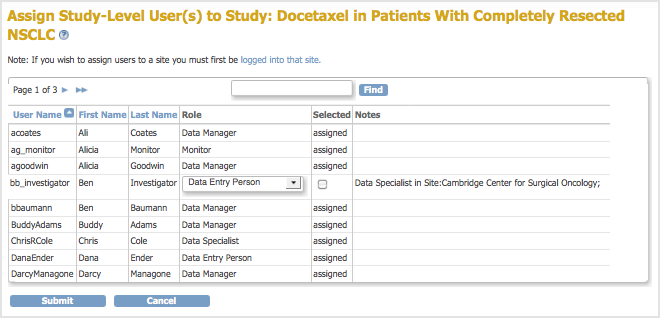
Assign Users to Site Level: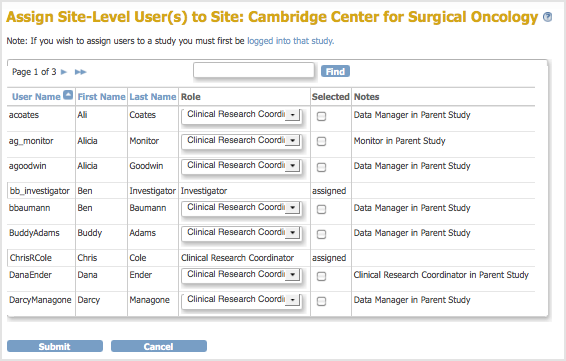
- Locate the users you want to assign. If you want to limit the users shown to only those that match criteria you specify, use the Find filter, or sort on a column by clicking the column header.
- For the user you want to assign to the current Study or Site:
- Select the checkbox in the Selected column.
- Select the Role you want to assign to the user from the drop-down list in the Role column.
- Repeat for other users on the same page who you want to assign, then click Submit.
The Alerts and Messages sidebar panel reports the assignments you just made.
The Manage All Users page opens for the current Study or Site, and lists the users you just assigned; use it if you need to change users’ Roles at the Study or Site. - To add more users, such as those listed on other pages of the Assign Users page, repeat this process, starting at step 1.
