Remove Event Definition from Study
You can remove a Study Event Definition from the Study.
- Access the Build Study page by selecting Tasks > Build Study.
- Access the Manage All Event Definitions page by clicking the View icon in the Actions column for the Create Event Definitions task.
- For the Event Definition you want to remove, click the Remove icon in the Actions column.
The Confirm Removal of Event Definition page opens. It lists all Subjects whose status for the Study Event is other than “not scheduled.”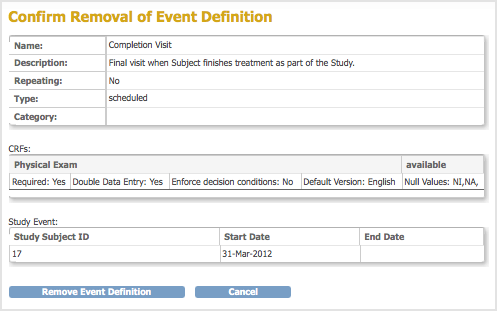
- Verify the information, then click Remove Event Definition.
- Click OK in the confirmation dialog box.
The Manage All Event Definitions page opens, and reflects the Event Definition you just removed.
After removing the Event Definition, any Subject data already collected for that Event is maintained in the system, and you can view the data. However, you cannot enter new data for the Event for any Subjects. When you view a Subject record where data had already been captured for the Event, the status of CRFs for the Event is reported as “invalid.” Similarly, when you create datasets, you cannot include the removed Event.
Restore Event Definition to Study
To restore an Event you removed from the Study:
- Access the Build Study page by selecting Tasks > Build Study.
- Access the Manage All Event Definitions page by clicking the View icon in the Actions column for the Create Event Definitions row.
- For the Event Definition you want to restore, click the Restore icon in the Actions column.
The Confirm Restore of Event Definition page opens. It lists all Subjects whose status for the Study Event is other than “not scheduled.” - Verify the information, then click Restore Event Definition.
- Click OK in the confirmation dialog box.
The Manage All Event Definitions page opens, and reflects the Event Definition you just restored. All Subject data for that Event is restored and can be modified if needed. Subjects can again be scheduled and data can be collected for that Event.
