You can edit the following information about a user from the Administration module:
- First and Last Name
- Email address
- Institutional Affiliation
- User Type
- SOAP web services authorization
- User password (reset it to a new, temporary password)
For more about the terms and values, see About User Information in the Administration Module.
To edit the information:
- From the Tasks menu, in the Administration module, select Users.
The Administer Users page opens. - For the user whose information you want to edit, click the Edit icon in the main (first) row of the Actions column (not the Edit icon in any of the following rows for that user).
The Edit a User Account page opens.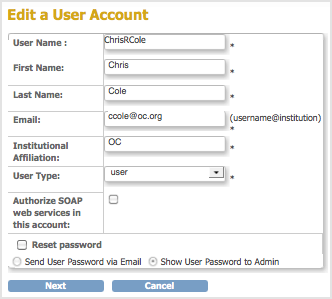
- Change the available values and options (User Name cannot be edited). For details, see About User Information.
- Click Next.
The Edit a User Account – Confirmation Screen opens. - Verify that the information is correct, then click Confirm.
The Administer Users page opens, and the Alerts and Messages sidebar panel reports the status of the user information update as successful or not.
