To change the user Role for a Study or Site that the user is already assigned to, follow these steps.
- From the Tasks menu, in the Administration module, select Users.
The Administer Users page opens. - For the user whose Role you want to change, click the Edit icon in the Actions column of the row for that Study or Site (not the first row in the table for that user).
The Modify Role page for the user and Study or Site opens.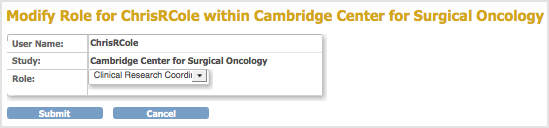
- From the Role drop-down list, select the Role you want to assign to the user. If the user is currently assigned at the Site level, only Roles appropriate to the Site level display. Similarly, if the user is currently assigned to the Study level, only Roles appropriate to the Study level display.
- Click Submit.
The Administer Users page opens, and the Alerts and Messages sidebar panel reports the status of the user role change as successful or not.
Note: You cannot use the above steps to change the user Role from a Site-level Role to a Study-level Role, or from a Study-level Role to a Site-level Role. Instead, add the new Role by following the steps in Assign User to Study or Site and to Role. The user can then have a Role at both the Study and Site levels, or you can remove the original Role by following the steps in Remove or Restore User.
