The Participant Matrix provides a centralized view of participants enrolled in your study or site. It helps you track participant status, identify records that require action, and navigate directly to related tasks.
If accessed at the study level, the Participant Matrix displays all participants in the study.
If accessed at the site level, it displays only participants at your assigned site.
There are two main views:
All Events View – Columns represent visit-based events (e.g., Screening, Baseline, Follow-up)
Single Event View – Columns represent forms within the selected event
Each row in either view represents a participant. You can hover over icons to see more details about event or form status. A legend appears on the left side of the screen as a quick reference for icon meanings.
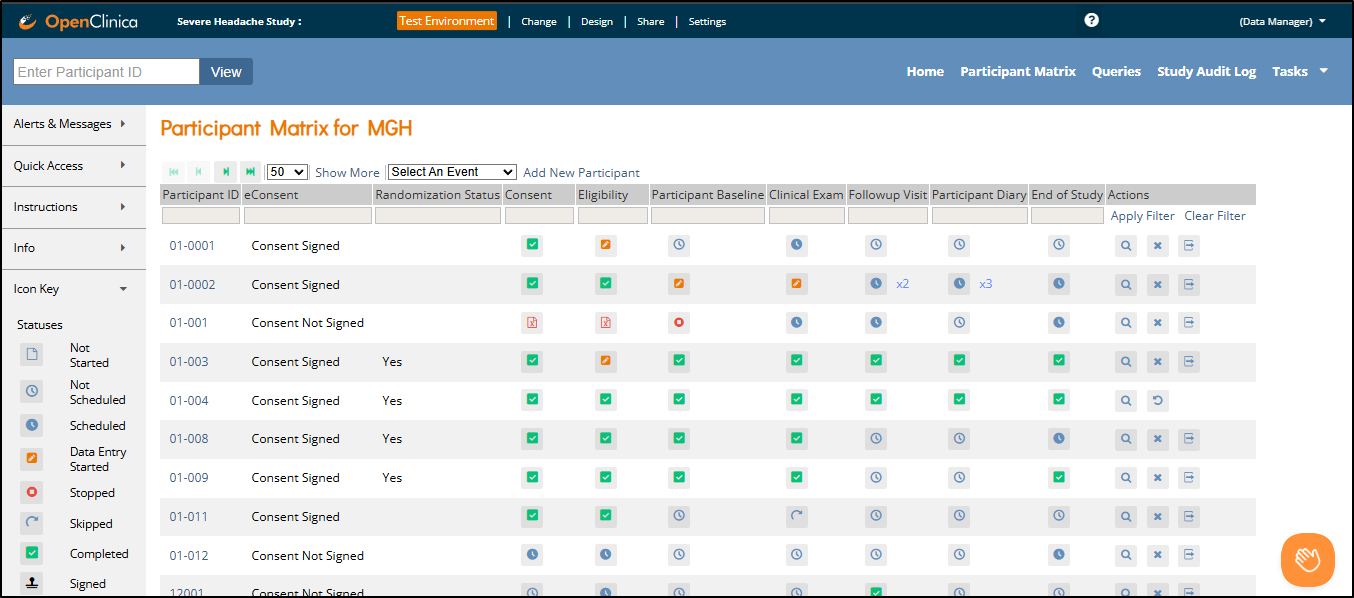
Common Actions
You can use the Participant Matrix to:
Manage Participants:
- Add a participant (For more information, refer to Adding a Participant)
- Edit participant data
- Remove a participant
- Restore a participant
- Sign a participant record (Investigators and data specialists only. For more information, refer to Signing Participant Records.)
- Reassign a participant to another site (data managers only)
Manage Events and Forms:
- Schedule events
- View participant details
- View, enter, or edit forms (depending on access)
Matrix Layout
- In All Events View, the columns are the visit-based events defined in your study design.
- In Single Event View, the columns are the forms within the selected visit-based event.
- Common Events are not displayed in the matrix.
- The eConsent Status column appears if the Consent module is enabled and configured.
- Additional custom columns may be configured in the Study Designer. For more information on configuring Custom Column Headers, refer to Defining Custom Column Headers on the Participant Matrix and Queries Table within Design a Study.
Filtering Participants
You can filter participants using:
- The Select an Event dropdown at the top of the matrix
- Gray filter boxes under each column header
- Participant ID: Type partial or full ID
- Visit-Based Event Columns: Filter by status
- Custom Columns: Filter options vary by data type
- Status Column: (Visible when Show More is enabled) – View participants by overall status: Available, Removed, Signed, etc.
Status Icons
The Participant Matrix uses icons to visually indicate the status of each event and form. These icons help you quickly assess participant progress, identify where action may be needed, and understand system-imposed restrictions like locks or archival.
Each icon is associated with a specific state in the data collection process. The meaning of each icon varies depending on whether you are viewing events (in All Events View) or forms (in Single Event View).
Event Statuses
| Status | Description | |
 | Not Scheduled | The event has not yet been scheduled. |
 | Scheduled | Scheduled with a target date; no forms started. |
 | Data Entry Started | One or more forms started but all forms have not yet been completed. |
 | Stopped | Data collection halted during the course of the event. |
 | Skipped | No data was collected for the event, and it was explicitly marked as ‘Skipped’ by a user. |
 | Completed | All required forms completed |
 | Signed | Reviewed and signed by investigator. Resets if data changes For more information on event-level signatures, refer to Signing Participant Records. |
 | Locked | Locked by a data manager; no changes allowed unless it is explicitly unlocked. Events are generally locked after data entry and verification are complete to ensure that no more data changes occur. |
 | Archived | Archived in study configuration. When you click ‘All Records’, any archived events with or without data will be displayed. |
 | Removed | Removed from record; viewable/restorable via All Records. |
💡 Tip: For repeating events, the least complete status is displayed. For example, if the first event is data entry started and the second event is completed, only the status of data entry started will display.
Form Statuses
| Status | Description | |
 | Not Started | Data entry has not started for the form. |
 | Data Entry Started | Data entry has been initiated for the form, but it has not yet been marked as complete by the user. |
 | Completed | The user has entered data or queries for all required items and has marked the form as complete. Form data can still be edited. |
 | Archived | Archived forms with data appear in All Records. |
 | Removed | The form was removed from the participant’s record. Form data can be restored if needed. |
Actions
The Participant Matrix allows you to perform key actions on participants, events, and forms—depending on your role and current view (All Events vs Single Event). These actions let you manage the study workflow by updating participant records, handling visit schedules, and modifying form data.
Available actions vary by context:
- Participant-level actions are always available for each participant row.
- Event-level actions appear only in All Events View.
- Form-level actions appear only in Single Event View.
Participant-Level Actions
These actions allow you to manage participants directly from the matrix, such as removing or restoring a participant, reassigning them to a different site, or applying a signature.
| Action | Description | Location | |
| View | Opens the Participant Details Page. | Clicking on Participant ID | |
| Remove | Opens the Remove Participant screen. Prompts for a reason for change. Participant remains visible on Participant Matrix. | Actions column | |
| Restore | Opens the Restore Participant screen. Prompts for a reason for change. Restores participant to Active status. | Actions column | |
| Reassign | Transfers participant to another site. The participant will then be associated with the new site. Note that only users with the appropriate role can perform a reassignment. | Actions column | |
| Sign | Opens the signature screen. For more information about Signing Participants, refer to Signing Participant Records | Actions column |
Event-Level Actions
Available in All Events View
These actions allow you to manage visit-level data, including updating the schedule, locking the event, or signing it once complete. They are accessed by clicking on the participant event icon.
| Status | Description | |
| View | Opens the Participant Details Page to the selected visit. | |
| Edit | Opens the Update Study Event page, where you can modify the details of the event. | |
| Remove | Removes event from the Participant’s record. | |
| Restore | Restores previously removed event. | |
| Sign | Opens the signature screen for the selected event. For more information about Signing Participants, refer to Signing Participant Records | |
| Lock | Locks the selected event, preventing further changes. | |
| Unlock | Unlocks the event, allowing data entry or corrections to resume. |
Form-Level Actions
Available in Single Event View
These actions allow you to manage individual data collection forms within an event. They are accessed by clicking on the participant form icon.
| Status | Description | |
 | View | Opens the Form in Read Only or Review mode, depending on user permissions. |
 | Edit | Opens the Form in Edit mode. |
 | Clear | Clears all data in the form, resetting its status to Not Started and closing all associated queries. The audit history is retained. |
 | Remove | Removes form from the Participant’s event. |
 | Restore | Restores the removed form. |

