After creating a Subject Group Class, you can modify the information for it:
- Select Tasks > Build Study.
The Build Study page opens for the current Study. - Click the View icon in the Actions column for the Create Subject Group Class task.
The Manage All Groups page opens, listing information about all Subject Group Classes for the current Study.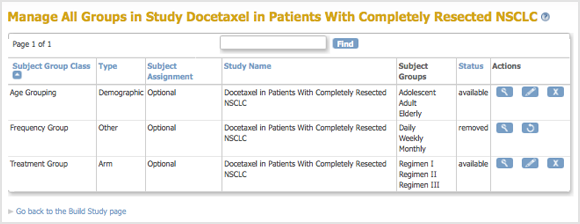
- You can click any column header that is in blue (a link) to sort by that column. You can also enter a string in the Find field to filter the list to show only those Group Classes whose name, Type, or Subject Assignment includes that string.
- In the Actions column, click the Edit icon for the Group Class you want to modify.
The Update a Subject Group Class page opens for the Group Class you selected. - Make changes to the Group Class and Group information.
- Click Confirm Subject Group Class.
The Confirm a Subject Group Class page displays, showing you the information you just entered. - Click Submit Subject Group Class.
The Manage All Groups page displays, reflecting the changes you made.
