A user whose Role has appropriate permission can create a new Site. When you create a new Site, it inherits some information from its parent Study, but you can make changes to it.
You can create Sites for a Study at any time after you have completed the first five steps in the Build Study process.
To create a Site:
- Change the current Study to the Study you want to create a Site for.
- Select Tasks > Build Study.
The Build Study page for the current Study opens. - In the table, for Create Sites (Task 6), click the Add icon
 .
.
The Create a New Site page opens.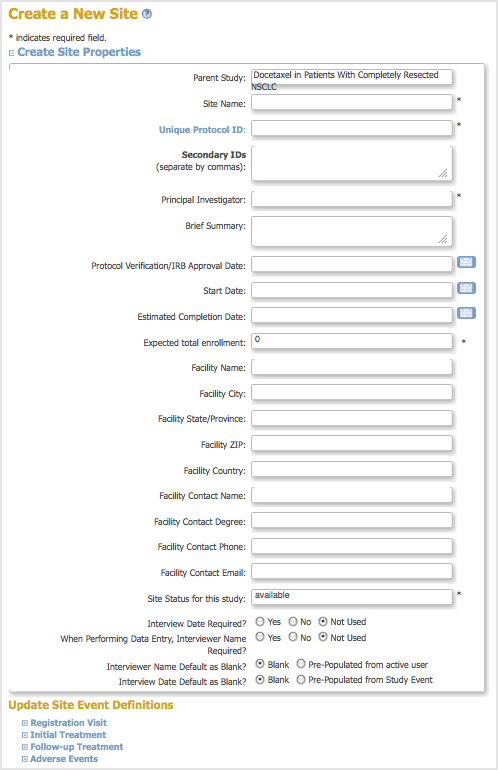
- Complete at least the required fields in the Create Site Properties section, referring to these guidelines as needed:
- The Protocol ID for the Site must be unique.
- The Expected total enrollment is for reporting statistics only; it does not limit the number of Subjects you can add to the Site, nor is it used to enforce any minimum required enrollment.
- You can view but cannot change the Site Status at this point; its Status is “available” when you first create it. You can also complete the other fields and can make changes to the Site Event Definitions.
- You can update Site Event Definitions. The Events for all Sites in a Study must be the same, but you can use different CRF versions and different CRF parameters at different Sites. For example, you might use an English version of a CRF at one Site, and a French version of the same CRF at a different Site, or you might require double data entry for a CRF for one Site but not for another Site. The default values are specified for the Study as part of the Event Defiinition; for more information, see Create and Modify Event Definitions.
- Click Confirm Site.
The Confirm Site page opens. - Verify that the information is correct, then click Submit Site.
The Build Study page opens. The Count for the Create Sites task increased by one to reflect the Site you just added. - Continue adding Sites by repeating steps 3 through 6 now, or at another time. When you have completed adding Sites, select the Mark Complete checkbox for the Create Sites task, then click Save. Note that even though the task Status is Complete, you can add more Sites later.
