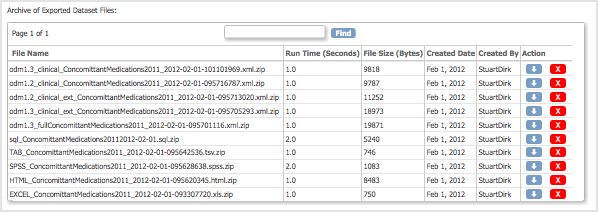2.4.1 Browser Settings for Downloading Files
It is recommended that OpenClinica be configured to work over a secure SSL internet connection. If your installation is configured this way, the URL you use to access OpenClinica begins with https://. To download files from OpenClinica, your web browser must be configured to use the SSL connection.
If you use Internet Explorer as your web browser, you might have difficulty downloading files over SSL. To resolve the problem, change the Internet Options for Internet Explorer:
- In Internet Explorer, select Tools > Internet Options.
The Internet Options dialog box opens. - Click the Advanced tab.
The Advanced options page displays. - In the Security section, select the checkbox for Do not save encrypted pages to disk.
- Click OK.
You should now be able to download files from OpenClinica.
2.4.2 Saving Downloaded Dataset Files
After you click the download icon for a dataset file in the Archive of Exported Dataset Files table, the OpenClinica system downloads the file in a .zip format. Extract the data using an unzip program such as WinZip or 7-Zip, then save the data file (for example, the Excel .xls file) to a known location on your system.