Investigators (a site-level role) and Data Specialists (a study-level role) can sign Participant records.
Participant records can be signed at three levels:
- Study Event level
- Participant level
- Bulk (multiple Participants at a time)
Records are eligible for signature once the Study Events in question are in a “final” state (Not Scheduled, Complete, Stopped, or Skipped). It is not possible to sign Archived or Removed records.
Sign a Study Event
- On the Participant Matrix, click the Event you want to sign.
- Select Sign from the drop-down list (Sign only appears if the event is in a final state).
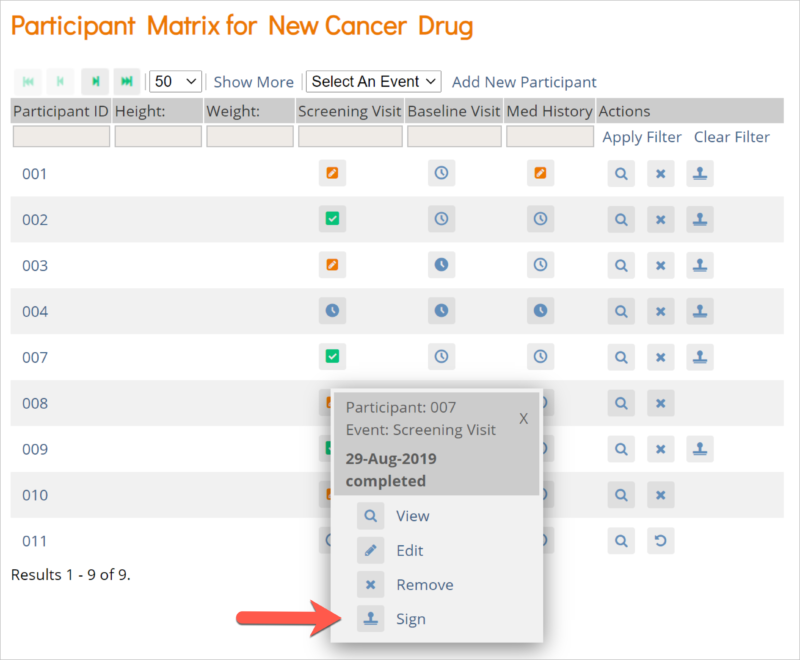
Or
- Click the View icon for the participant with an event you want to sign.
- Locate the Event you want to sign, and select Sign in the Actions drop-down list.
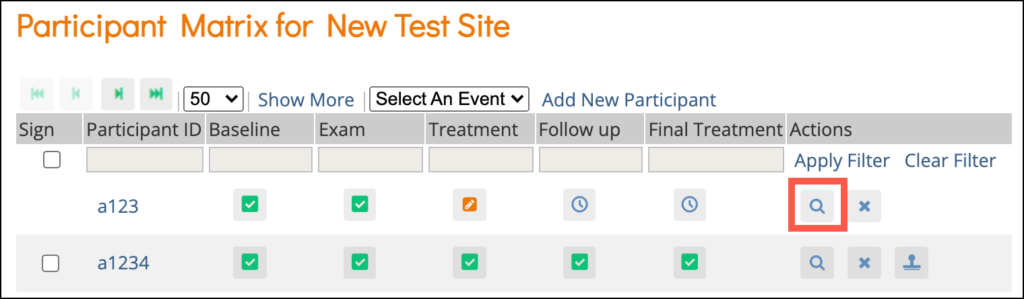
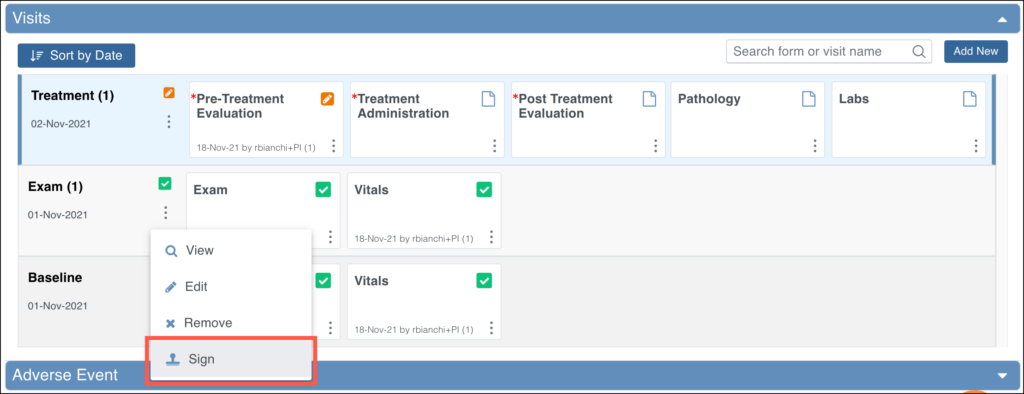
Or
- Click Edit in the Event Actions menu to go to the Update Study Event screen.
- Then, click Sign Event at the bottom.
For Common Events, click the Sign icon in the Actions column on the Participant Details screen.
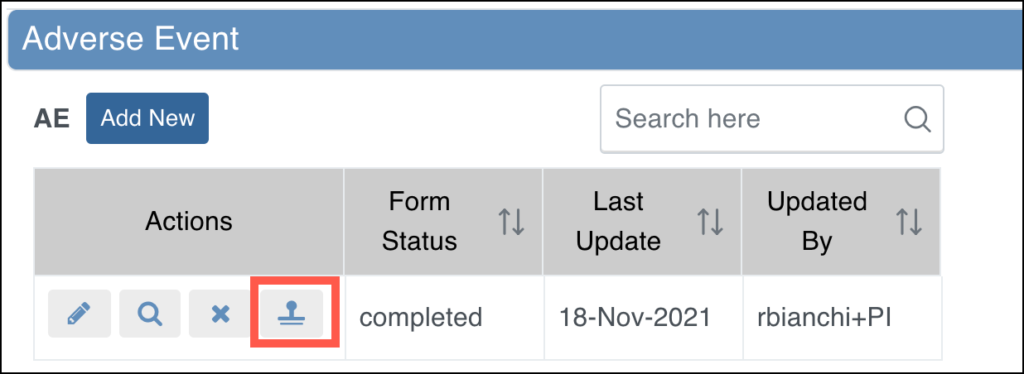
- The Electronic Signature screen includes an attestation, your full name, a listing of the records you are signing, and a prompt to enter your username and password.
- Scroll to the bottom of the page to see a list of Forms in the Event and the status of queries for each of those Forms:
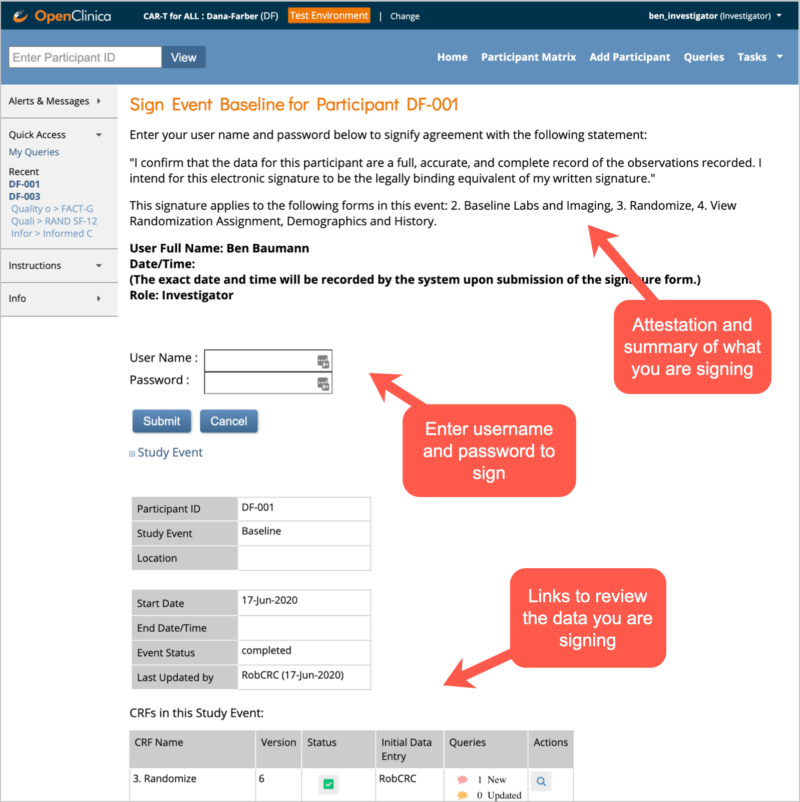
- Enter your username and password and click Submit to complete the electronic signature process. You return to the Participant Details screen to view the Signed icon on the event.
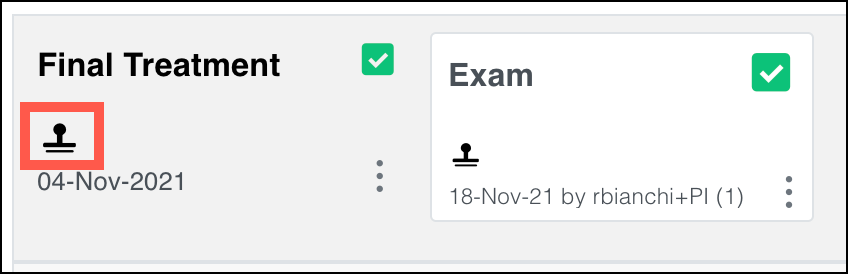
Sign Participant Records for All Events for a Participant
If all Events for a Participant are in a final state (Not Scheduled, Completed, Stopped, or Skipped), then the entire Participant record can be signed.
To sign for multiple Events for that Participant, click the Sign button on the Participant Matrix.
Multiple User Signatures
Multiple users can sign an Event, so even if an Event has already been signed, the Sign action will still be available. If there are multiple signatures, the most recent one appears on the Form, and the others appear in the Audit Log.
Unsigned Events
Events are unsigned if:
- A user makes changes to an item on a Form after the Form was signed.
- The Event status was changed from Completed, Stopped, Skipped or Not Scheduled after being signed. (This also changes the Participant status from Signed to Available and the Event Status to Completed.)
- A user archives/unarchives the Form, unless the Form had a status of Not Started.
- A user removes/restores the Form.
Note: Changing the version of a Form will only unsign the Form if a user changes data.
