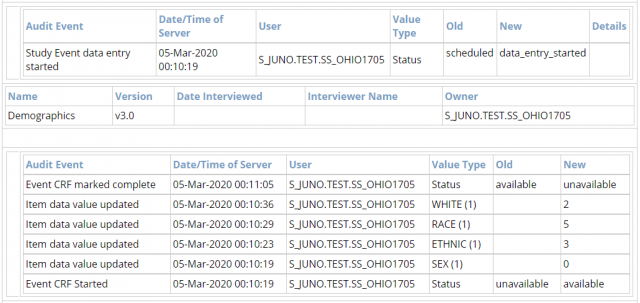When a Participant is invited to a study, they will receive an email notification or text message that provides access to complete their Participate forms. If the Participant’s browser locale matches a supported language in the study, they will see the Participate UI in that language. Otherwise, the UI will display in the study’s default language. For more information, refer to Language Support.
Participant Invitation and Access
Getting Invited
If you selected Invite via email, the Participant will receive the following email:
If you selected Invite via Mobile, the Participant will receive the following SMS text message:
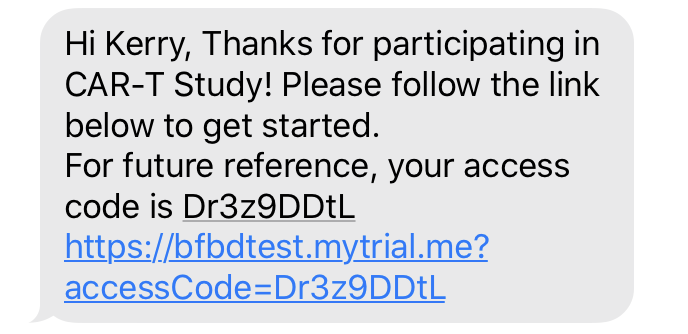
To Access/Use Participate:
- Open the email/SMS text message
- Click the Let’s Go button or link to go to your Participant Dashboard.
ℹ️ Note: If the link doesn’t open automatically, copy and paste the hyperlink into the browser’s address bar. Google Chrome or Mozilla Firefox are recommended.
Form Access and Eligibility
Participants can only enter data into Forms in Events with a status of Scheduled or Data Entry Started. The Form itself must also have a status of Not Started or Data Entry Started to be eligible for data entry.
Participants cannot enter data into forms in Events with a status of Locked, Archived, or Removed. Additionally, the Form itself cannot have a status of Archived or Removed, nor can data be entered into archived form versions.
Selecting a Form:
- Select the Form you want to enter data in.
- Click the Let’s Go button next to the form to start data entry.
To answer questions, use your mouse, keyboard, and/or touchscreen to select or type responses. Responses are saved automatically. Use the Next and Back buttons to navigate within the form. To deselect a response, click the same value again, or click the Reset icon.
On the last screen, click the I’m Done button to complete the form. If you need to finish later, click Finish Later. You can resume or edit the form at any time by clicking the Review button next to the form on the Participant Dashboard.

ℹ️ Note: When you reopen a form through your Participate Dashboard, the system will take you to the last question you edited. However, if the form has been edited by another user or if changes have been made to the form’s questions since your last visit, the system will open the form at the beginning, on the first page.
Once you click I’m Done for all forms within a visit, the Let’s Move On button will appear on the Participant Dashboard. If you are completely finished and do not intend to make any edits, click Let’s Move On to complete the event. Once you click Let’s Move On, you cannot edit your responses.
A confirmation message will appear to verify that you are finished. Click Yes, I’m Done to complete the process.
When you have completed all forms, the following appears:
You will receive a notification if you have more forms to complete at a later date.
Constraints and Required Fields on Participate Forms
If a Participate Form has edit checks (constraints or required fields), Participants must resolve these issues before they can proceed to the next page or close the Form.
If a field value is changed, and the change fails a constraint or field requirement:
- The original value remains.
- The constraint message appears.
- The Participant is instructed to enter a valid value.
If the Response was Removed and the Item is Required:
- The original value remains.
- A message indicating that the field is required appears.
- The Participant is instructed to enter a valid value.
If a Response is Changed and Causes an Error with Another Item or Group:
- The affected field is highlighted, and the appropriate message appears to indicate the issue. The Participant can enter data in the field or modify the dependent answers.
Participant Form and Event Statuses
As Participants enter data into Forms, the status of those Forms changes. Once all Forms for an Event are completed, and the Participant clicks Let’s move on, the Event status changes. These changes occur as follows:
- As Participants enter data into Forms, the status of those Forms and the associated Events change.
- When data is first entered into a Form, the Form status changes from Not Started to Initial Data Entry.
- Once the Let’s Move On button is clicked, the Form status changes to Completed.
- If this is the only Form in the Event, the event status also changes to Completed.
- If there are also non-Participate Forms in the Event:
- If a non-Participate Form has a status of Initial Data Entry, the Event status remains Data entry started.
- If the non-Participate Form has a status of Completed, the Event status is set to Completed.
Participant Forms and Loss of Internet Connection
If a Participant is in the process of completing a Participate form and loses internet access but continues to enter data, a Failure to save data message appears.
If the Participant is still offline and attempts to close the Form, a message will appear indicating that data will be lost if the Form is closed.
Any data entered prior to losing the internet connection is saved successfully, however, and the Form is listed in the Edit section on the Participant Dashboard.
If the Participant was on the Participant Dashboard when he or she was disconnected from the internet, and the Participant clicks Let’s move on, no action occurs. The Participant can continue once an internet connection is re-established and he or she returns to the Participant Dashboard.
Participant Details Page
Participate forms appear in the Participant Details Page (PDP), indicated by an icon, allowing the participant to access the form for data entry or review.
![]()
ℹ️ Notes:
The icon automatically disappears if the form is unmarked as Participate and republished.
If the Participate module is deactivated, the icon is removed from all forms.
eConsent and offline-capable forms do not display this icon, even if they are Participate-enabled.
For all Participate-enabled forms, clicking the form card on the Participant Details Page (PDP) will always open the form in View mode only—regardless of the user’s role or the form’s workflow status. This design helps prevent accidental changes to data entered by participants themselves.
Participate and Audit Log
When Participants enter data into a Form from the Participant Dashboard, the data is tracked in the Audit Log, and the Participant is listed as the user who performed the action. No Personally Identifiable Information (PII) appears in the audit log. The Participant is identified with a user identifier structured as follows:
StudyOID.environment.TEST or PROD.SS_OID
For example, in a Study named Juno, in the Production environment, Participant HT1003 is identified as:
S_JUNO.PROD.SS_HT1003
All actions performed by the Participant are recorded in the Audit Log.
These Actions Include:
- Entering data
- Changing Event status
- When a Participant starts entering data into a form, the Event status changes to Data entry started.
- Changing Form status
- When a Participant selects Let’s Move On, the Form status changes to complete.
In the Following Example, in the Juno Study:
- A CRC invited a Participant and scheduled an event containing a Participate form
- A Study Participant (with a coded identifier of S_JUNO.TEST.SS_OHIO1705) started data entry for the Event
- Each value entered is logged and attributed to the Participant
- The Event Status change is logged and attributed to the Participant
- The Event CRF status change is logged and attributed to the Participant