To create Subject Group Classes and Groups within a Class:
- Select Tasks > Build Study.
The Build Study page opens for the current Study. - You can see the number of existing Group Classes for the current Study in the Count column for Create Subject Group Class. To see more information, click the View icon in the Actions column.
- On the Build Study page, click the Add icon in the Actions column for the Create Subject Group Class task.
The Create a Subject Group Class page opens.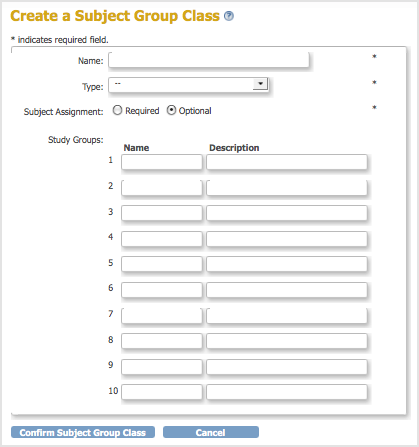
- Complete the fields on the page. This information is primarily used for reporting and affects workflow and data collection in OpenClinica only when a Subject Assignment to a Group Class is required.
- Provide a name for the Group Class. For example, Age Group.
- Select the type of Group Class. For example, Demographic.
- Specify if assignment to the Group Class is required or optional.
- Enter a name and description for each Group within that Group Class. For example:
- Adolescent: Subjects under 18 years old.
- Adult: Subjects between 18 and 65 years old.
- Elderly: Subjects over 65 years old.
- Click Confirm Subject Group Class.
The Confirm Subject Group Class page displays, showing you the information you just entered. - Click Submit Subject Group Class.
The Build Study page displays. The Count for Create Subject Group Class has increased by 1, a reflection of the Group Class you just added.
