You can edit the parameters of an import Job, remove or restore an import Job, or delete an import Job.
Edit an Import Job
- Select Tasks > Jobs.
The Administer All Jobs page opens. - Click View All Import Data Jobs.
The View Scheduled Import Data Jobs page opens, listing all scheduled import Jobs. - For the Job you want to edit, click the Edit icon.
The Update Scheduled Job: Import Data page opens.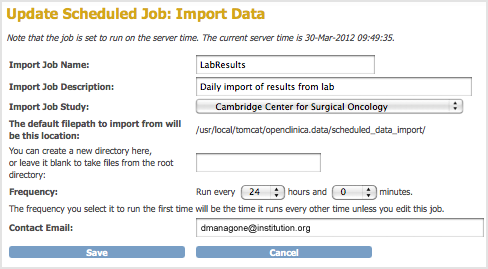
- Make changes to the values, then click Save.
The Scheduled Import Data Jobs page opens, reflecting the changes you made to the Job.
Remove an Import Job
Remove a scheduled import Job to stop it from running at the specified frequency. You can later restore the Job. To remove an import Job:
- Select Tasks > Jobs.
The Administer All Jobs page opens. - Click View All Import Data Jobs.
The View Scheduled Import Data Jobs page opens, listing all scheduled import Jobs. - For the Job you want to remove, click the Remove icon
 .
. - Click OK in the confirmation dialog box.
The View Scheduled Import Data Jobs page opens. The Job you removed is still listed, but with no value for Next Fire Time.
Restore an Import Job
When you want to resume running a Job according to the specified frequency after it has been removed, restore the Job as follows:
- Select Tasks > Jobs.
The Administer All Jobs page opens. - Click View All Import Data Jobs.
The View Scheduled Import Data Jobs page opens, listing all scheduled import Jobs. - For the Job you want to restore, click the Restore icon
 .
. - Click OK in the confirmation dialog box.
The View Scheduled Import Data Jobs page opens. The Job you restored is listed, and the Next Fire Time now shows when the Job will next run.
Delete an Import Job
Delete an import Job when you no longer want the Job to run. You cannot restore a deleted Job. To delete a scheduled import Job:
- Select Tasks > Jobs.
The Administer All Jobs page opens. - Click View All Import Data Jobs.
The View Scheduled Import Data Jobs page opens, listing all scheduled import Jobs. - For the Job you no longer want, click the Delete icon
 .
. - Click OK in the confirmation dialog box.
The View Scheduled Import Data Jobs page opens. The Job you deleted is no longer listed. If you need the Job again, you can re-create it.
