The OpenClinica software uses an underlying relational database management system, either PostgreSQL or Oracle. Complete these instructions if you will be using the PostgreSQL database. If you will be using the Oracle database, install Oracle instead of completing these instructions. Note: we do not provide instructions for installing Oracle.
- From this location http://svn.akazaresearch.com/oc/software/OpenClinica-3.1/windows/, download postgresql-8.4.7-2-windows.exe to c:ocinstall.
- Run:
c:ocinstallpostgresql-8.4.7-2-windows.exe
The Open File Security Warning message displays. - Click Run.
The PostgreSQL Installation Wizard opens. - Click Next.
The Installation directory screen displays. - Click Next to accept the default values.
The Data directory screen displays. - Click Next to accept the default values.
The Password screen displays. - Enter a password for the Postgres superuser. Record the password for use later in the installation process. Re-enter the password, and click Next.
The Port screen displays. - Click Next to accept the default value (5432).
The Advanced Options screen displays.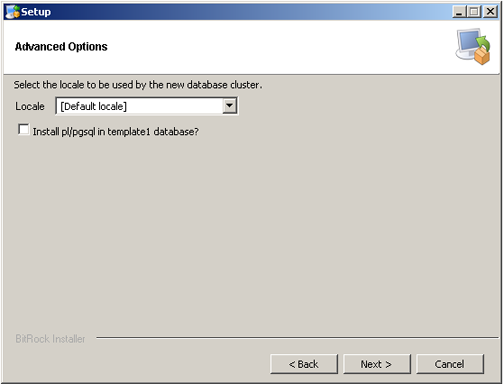
- Complete the screen as follows:
- For Locale, select “Default locale”.
- Clear the Install pl/pgsql in template1 database? checkbox.
- Click Next.
The Ready to install screen displays
- Click Next to start the installation.
When the installation finishes, the Completing the PostgreSQL Setup Wizard screen displays. - Clear the Launch Stackbuilder at exit checkbox, then click Finish.
